January 2019 Moms
 catlady2015
member
catlady2015
member
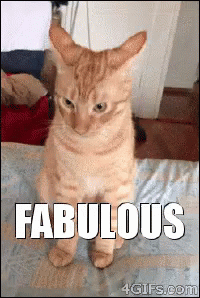
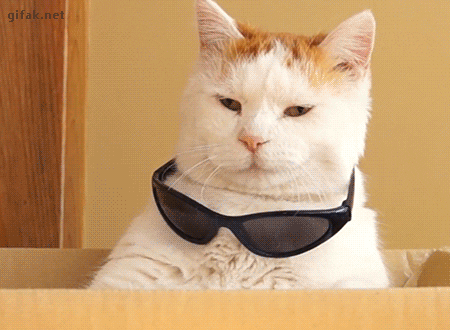
Remember...with GIF power comes great responsibility. Always GIF responsibly.
BONUS! How to add a spoiler box:
1. Type whatever content you want or add a photo.
2. Select only the content you want in the spoiler
3. Click the paragraph symbol button. It looks like this:

4. Click the "Spoiler" button. It'll show up now as a gray box with "..." but only after you post.
How to GIF - Practice your GIF Skills here!
Welcome! If you're new, you may be asking yourself questions like...
- What is a GIF party?
- How do I get an awesome moving picture in my post?
- What the heck is a GIF?
Well, look no further...
A GIF (Graphics Interchange Format) image is a sized down clip of a video. In short, a GIF "is a graphic image on a Web page that moves - for example, a twirling icon or a banner with a hand that waves or letters that magically get larger." Click this link for the nerdy info.
This is a GIF of a kitty eating pancakes!

Here's how to join in the fun:
- Go to Google, search for what you want. For example "funny cat GIF."
- Click "view image"
- Copy the web address at the top (make sure it ends in ".gif")
- Back on TB app, click the little black box in the editing window, it looks like a peice of paper with the corner folded.
- Past the URL for the image into the pop up window and press enter. It should show up!
- You can also click and hold the image on some phones and choose "copy URL," which does the same thing as copy and pasting the link.
- You can also save the GIF directly to your phone, then upload, but this has some sort of required wizardry that doesn't always work.
- Feel super accomplished and fabulous!
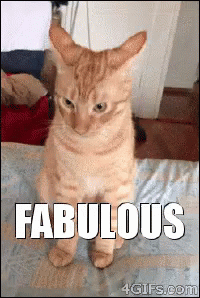
From a computer:
- Follow steps 1-3 above
- If you are stuck on steps 2-3 (on Giphy, for example) right click on the GIF and select "Open image in new tab" and copy the URL of that page. (Ctrl Click on a mac)
- Back on TB app, click the little black box in the editing window, it looks like a piece of paper with the corner folded.
- Past the URL for the image into the pop up window and press enter. It should show up!
- Again, Feel fabulous!
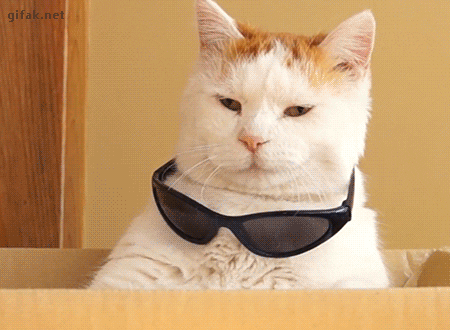
Remember...with GIF power comes great responsibility. Always GIF responsibly.
BONUS! How to add a spoiler box:
1. Type whatever content you want or add a photo.
2. Select only the content you want in the spoiler
3. Click the paragraph symbol button. It looks like this:

4. Click the "Spoiler" button. It'll show up now as a gray box with "..." but only after you post.
*TW*
Me: 38 DH: 41
Married: 2016
BFP #1 4/23/18, blighted ovum 5/29/18
BFP#2 7/14/18, DS 4/5/19
Married: 2016
BFP #1 4/23/18, blighted ovum 5/29/18
BFP#2 7/14/18, DS 4/5/19
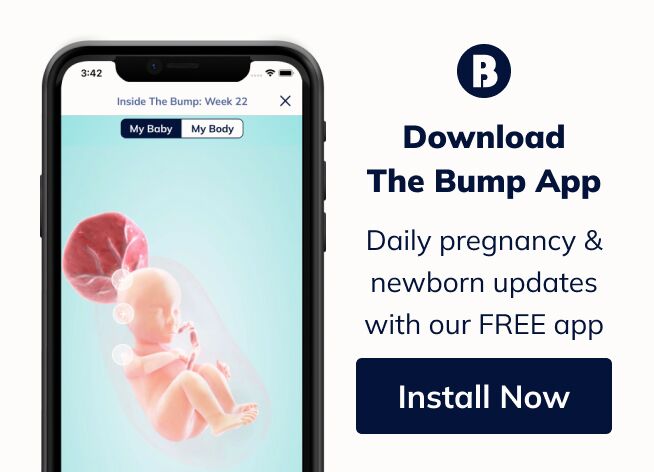


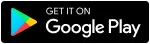
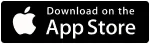
Re: How to GIF - Practice your GIF Skills here!
@ers7924 - use the "Copy Link" icon to the right of your picture, then copy the GIF link and paste that.
@drabong88 - tenor gifs are a little weirder. First, underneath your picture, you'll want to choose one of the gif formats (the default is mp4, which is a video file). Then click on the picture itself. You can copy the actual GIF URL or download the gif and upload it here.
Married: 2016
BFP #1 4/23/18, blighted ovum 5/29/18
BFP#2 7/14/18, DS 4/5/19
Married: 2016
BFP #1 4/23/18, blighted ovum 5/29/18
BFP#2 7/14/18, DS 4/5/19
I currently give up lol. The image link is there but nothing shows up...
I Google "eye roll gif"
Click the one you want, then save gif, like you would a picture.
Hit the mountain picture icon and upload. I've found sometimes the links don't work.
If it worked you'll see your gif in your text box before posting.
I like to save mine because I find there is more then one occasion for a good eye roll gif
Met: 2005 | Started Dating: 2009 | Married: 2013
Surprise Pregnancy #3; BFP: 01.11.2020; Due Date: September 19, 2021
I can't figure out what the problem is. I've never had this issue before. Anyone have any clue what I'm doing wrong here?